Enhancing Home Security and Peace of Mind with Wyze Security Cameras

In an era where security concerns are paramount, having eyes on your home at all times is no longer a luxury but a necessity. Enter Wyze Security Cameras, revolutionizing home surveillance with their affordable yet highly effective technology. Whether you’re safeguarding against intruders, keeping an eye on your beloved pets, or ensuring the safety of your children, Wyze Security Cameras offer unparalleled peace of mind both indoors and outdoors. We have been using Wyze Security Cameras for several months now and are amazed at the quality and functionality. We have both the pan and tilt model and the standalone model, Wyze Cam v3, for more of a broad base view.
Versatility Indoors and Outdoors:

One of the standout features of Wyze Security Cameras is their versatility. Designed to withstand various weather conditions, these cameras are equally effective indoors and outdoors. From monitoring the front porch for package deliveries to keeping an eye on the backyard for any unusual activity, Wyze cameras offer comprehensive coverage, ensuring that every corner of your property is under surveillance.
Watching Over Pets and Children:
For pet owners and parents alike, the ability to monitor their furry friends or little ones remotely is invaluable. With Wyze Security Cameras, you can effortlessly keep tabs on your pets’ antics during the day or check in on your children playing in the backyard. The cameras’ high-definition video and two-way audio capabilities allow for real-time interaction, providing reassurance and facilitating communication even when you’re away from home. We admit, that we initially bought these because our dogs kept escaping our fenced in yard! We needed to keep an eye on them at all times and to see where the little escape artists were getting out at! We were very happy to have this ability and we did in fact find out their little secret escape tactics!
Advanced Features for Enhanced Security:
Wyze Security Cameras come equipped with a plethora of advanced features that further enhance home security. Motion detection alerts notify you instantly if any movement is detected, allowing for swift action in case of any suspicious activity. Moreover, the cameras boast night vision capabilities, ensuring round-the-clock surveillance regardless of the lighting conditions. With the option to store footage locally or in the cloud, you can always access recorded videos for later review or evidence if needed. All Wyze Cams can take a micro sd card for recording and playback.
Affordability Without Compromise:
One of the most appealing aspects of Wyze Security Cameras is their affordability. Despite their budget-friendly price point, these cameras offer features and performance that rival more expensive counterparts on the market. This accessibility makes it easier for homeowners to invest in comprehensive security measures without breaking the bank, democratizing home surveillance for everyone.
Easy Setup and User-Friendly Interface:
Setting up Wyze Security Cameras is a breeze, thanks to their user-friendly interface and straightforward installation process. Whether you’re a tech-savvy homeowner or a novice in the realm of smart devices, you’ll fi
nd the setup process intuitive and hassle-free. The Wyze app complements the cameras seamlessly, providing a centralized hub for monitoring and managing all your connected devices with ease. We are able to have the app on the phone as well as on the computer.
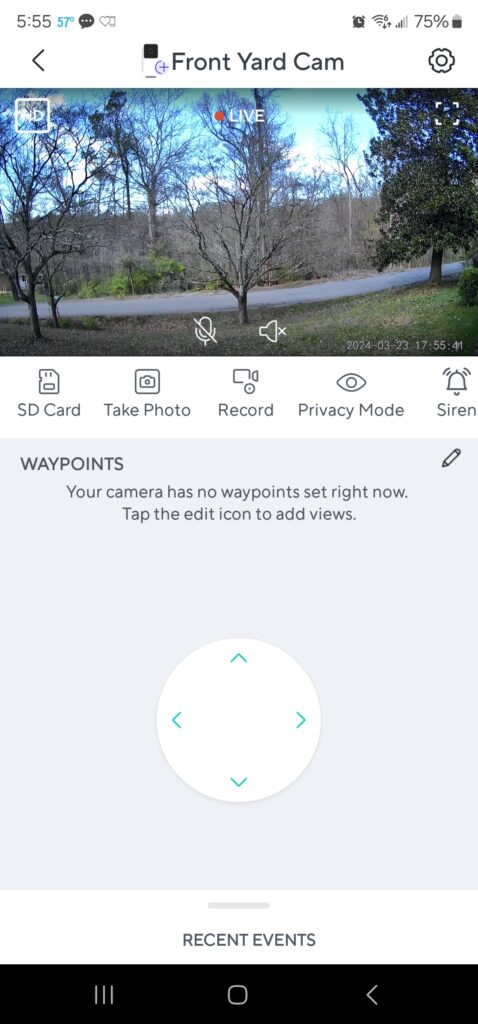
In an increasingly interconnected world, prioritizing home security has never been more important. With Wyze Security Cameras, you can safeguard your property, monitor your pets and children, and enjoy unparalleled peace of mind, both indoors and outdoors. Affordable, versatile, and packed with advanced features, Wyze cameras offer a comprehensive solution for homeowners looking to enhance their security measures without breaking the bank. Invest in Wyze Security Cameras today and take the first step towards a safer and more secure home environment.
*We may receive a small commission on any purchases made thru the links included in this post.


